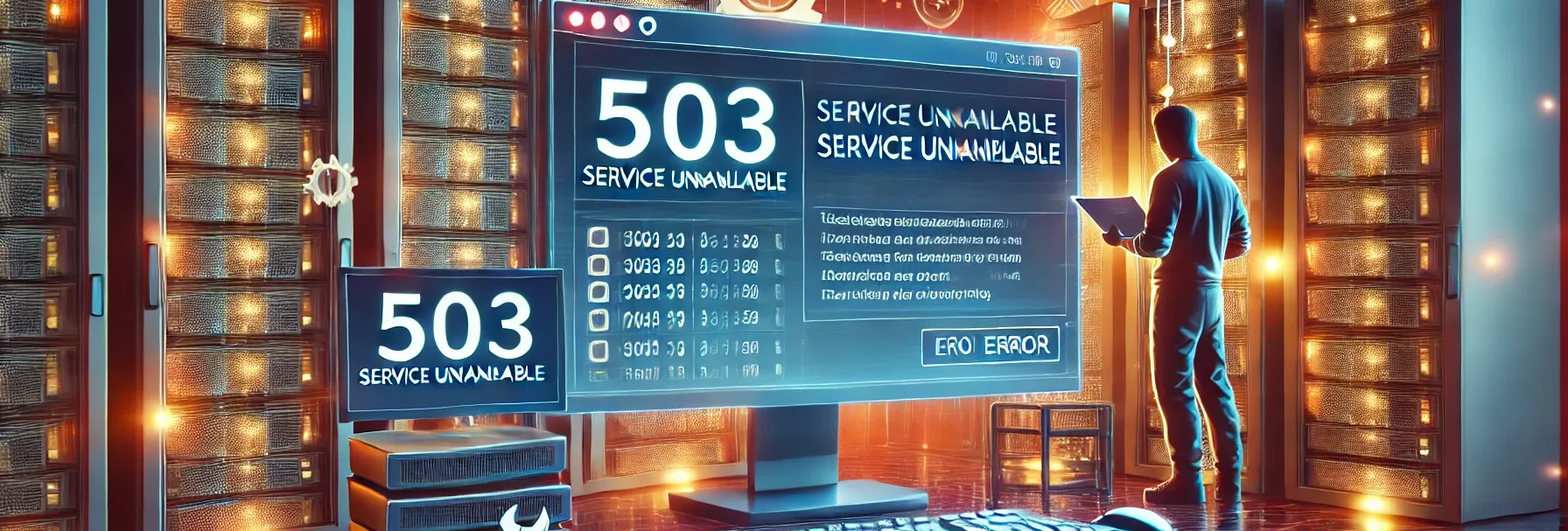Below are proven methods to troubleshoot and resolve this issue:
1. Check for Server Maintenance If your server is under maintenance, it will automatically return a 503 error. Verify this with your hosting provider or server administrator. If maintenance is ongoing, you may need to wait until it completes.
2. Restart Your Server Restarting your server can clear temporary issues causing the error: For Apache, use: sudo systemctl restart apache2 For Nginx, use: sudo systemctl restart nginx If you use a hosting service, you can often restart the server through your hosting dashboard.
3. Check Server Logs Review your server logs to identify the root cause of the 503 error: Apache Logs: Located in /var/log/apache2/error.log Nginx Logs: Located in /var/log/nginx/error.log The logs can provide valuable details about server overloads, misconfigurations, or resource issues.
4. Increase Server Resources If your site experiences high traffic, consider upgrading your server's resources: Increase CPU, RAM, or bandwidth allocation. Use scalable solutions such as cloud hosting or CDN services to handle traffic spikes.
5. Disable Faulty Plugins or Themes For WordPress or similar platforms, incompatible plugins or themes can cause server issues: Access your website files via FTP or cPanel. Navigate to the /wp-content/ directory. Rename the plugins folder to plugins-disabled to deactivate all plugins. Check if the 503 error is resolved. If so, reactivate plugins one by one to identify the culprit.
6. Check Resource Usage Monitor your server's resource usage to ensure it stays within limits: Use tools like top or htop on Linux servers. Analyze CPU, memory, and disk usage. Optimize scripts, reduce resource-heavy tasks, or implement caching mechanisms.
7. Fix DNS Issues If the error is related to DNS: Ensure your domain is correctly pointed to the server's IP address. Check DNS propagation using tools like DNS Checker. Restart the DNS server if necessary.
8. Clear Caches Sometimes, cached data can cause conflicts and trigger the 503 error: Clear server-side cache (e.g., Nginx or Varnish). Clear browser cache and website cache (if you use caching plugins).
9. Check Firewall and Security Settings Overly strict firewall rules or security plugins may block legitimate requests: Review your firewall logs. Temporarily disable security plugins or adjust settings.
10. Contact Your Hosting Provider If none of the above solutions work, reach out to your hosting provider for assistance. They can help identify server-specific issues and provide technical support.